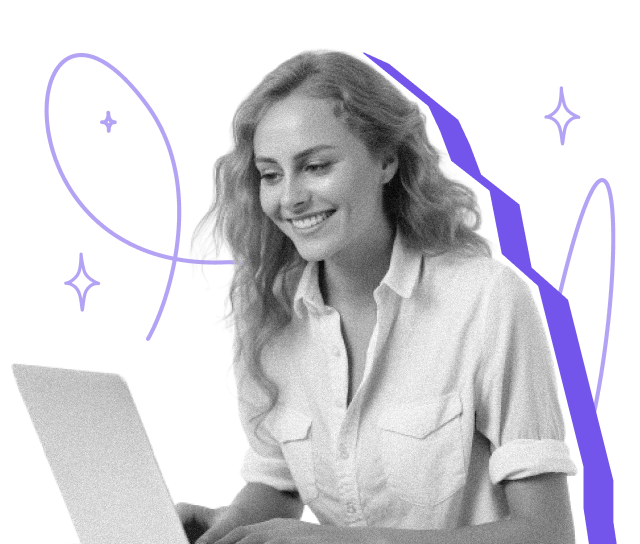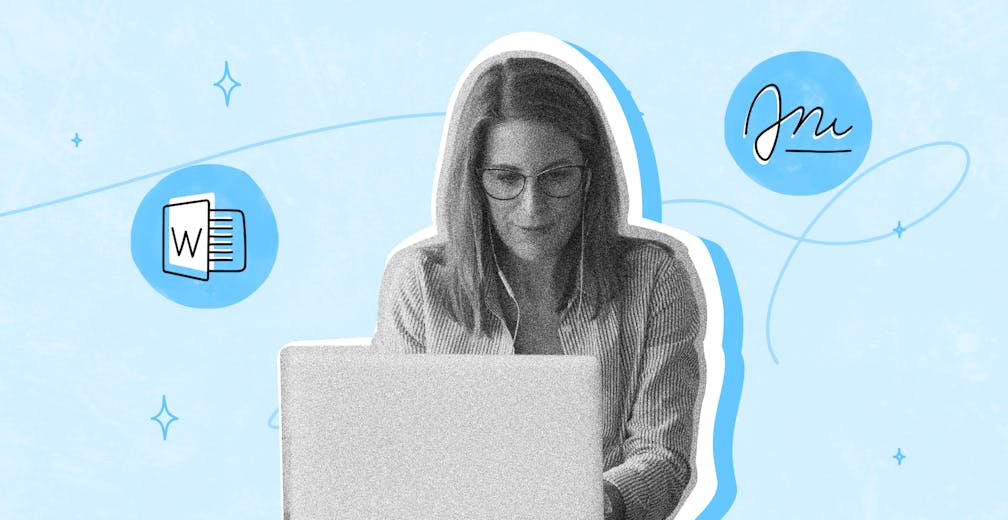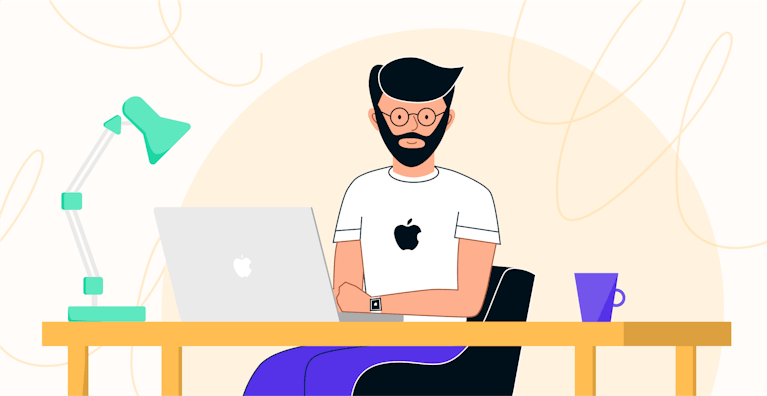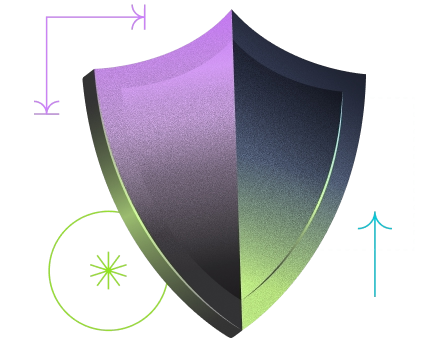Microsoft Word remains one of the most widely used tools for drafting contracts, agreements, and official letters across all industries. Yet, when it comes to signing those documents digitally, many users are unsure how to proceed — or whether their method is legally valid.
From inserting a scanned image to using Word’s built-in signature line or opting for a digital signature, the options vary — but not all are secure or compliant with European e-signature laws.
In this article, we’ll explain:
- The different ways to add an electronic signature in Word
- The difference between basic image signatures and legally binding digital signatures
- How to use Yousign to sign your Word documents securely and in full compliance with the eIDAS regulation
Whether you're finalising a business contract or simply validating a document, this guide will help you sign Microsoft Word files the right way — quickly, legally, and without printing a single page.
What Is an Electronic Signature in Microsoft Word?
An electronic signature in Microsoft Word is a way to digitally approve, authorise or validate a document directly within the Word file — without printing or scanning.
However, not all "signatures" in Word are equal in terms of legal validity or security.
The Two Main Types of Signatures in Word
Image Signature (Scanned Signature)
This is the most basic method:
- You insert a scanned image of your handwritten signature into the document
- Done via the Insert tab in Word
- Often used for informal approvals or quick validations
An image signature may look official but offers no legal protection, no identity verification, and no audit trail.
Digital Signature (Certified and Secure)
A digital signature in Word is a cryptographically secured form of electronic signature. It ensures:
- The document was signed by a specific person
- The content has not been modified after signing
- A digital certificate is embedded for legal traceability
Digital signatures are legally binding when compliant with regulations like eIDAS in the EU and eIDAS-retained law in the UK.
Why It Matters
Using the right type of electronic signature is essential, especially for:
- Business contracts
- Legal documents
- Client approvals
- Cross-border agreements
A scanned signature may be convenient but won’t hold up in court if challenged. For legally binding electronic signatures, you should use a certified platform like Yousign, which integrates seamlessly with Microsoft Word.
Good to know:
With Yousign, you can turn your Word file into a legally recognised, digitally signed document in just a few clicks — no technical skills required.
Try electronic signature for free for 14 days
Methods to Insert a Signature in Word
There are several ways to insert a signature into a Word document, depending on whether you need a simple visual mark or a secure, legally binding digital signature.
Let’s explore the most common methods:
Draw or Upload Your Signature
One of the easiest ways to sign a Word document is to insert an image of your handwritten signature.
How to do it:
- Open your document in Microsoft Word
- Go to the Insert tab
- Click Pictures and select an image of your signature (e.g. JPG or PNG)
- Resize and position it where needed
Alternatively, you can draw your signature directly using the Draw tab (on touchscreen devices) or via the Scribble tool.
Limitation: This method does not verify your identity and provides no audit trail — it’s not suitable for official or legal documents.
Use the Signature Line Feature
Microsoft Word includes a built-in signature line feature that allows you to formalise the signing process within the document.
How to do it:
- Place your cursor where the signature is required
- Go to the Insert tab
- Click Text > Signature Line > Microsoft Office Signature Line
- Fill in the signer’s name and title
- Save the document and have the signer insert a digital signature (requires a digital certificate)
Note: This feature is only available in certain versions of Microsoft Office and typically requires additional configuration for certificates.
Good to know:
While more formal than inserting an image, this feature alone does not guarantee legal compliance unless combined with a recognised digital signature system.
Add a Digital Signature With Yousign
For a fully secure and legally recognised method, you can use Yousign to digitally sign your Word document.
How it works:
- Upload your .docx file to Yousign
- Use the editor to insert electronic signature fields
- Invite signers by email — they’ll receive a secure link to sign online
- Once all signatures are completed, download the signed PDF with legal proof
Yousign’s electronic signatures are eIDAS-compliant, include identity verification, and come with a full audit trail.
Best choice: Use Yousign when your Word document involves contracts, NDAs, HR documents, or regulated content that requires legal validity.
How to Sign Microsoft Word Documents Step by Step With Yousign
Signing a Microsoft Word document with Yousign is fast, secure, and legally compliant. You don’t need to convert your file manually or install any plugins — the platform handles everything for you.
Here’s a step-by-step guide to help you sign Word documents online:
1. Upload Your Microsoft Word Document
- Log in to your
- Click “New signature request”
- Upload your Word file (.doc or .docx format) from your computer or cloud storage
Your document will be automatically converted into a secure, signable format.
2. Add Signature Fields
- In the Yousign editor, drag and drop the signature field onto the document
- You can also add fields for initials, dates, checkboxes, or custom data
- Assign each field to the right signer
Useful for contracts with multiple signers or approval stages.
3. Send the Document to Signers
- Add the signers' names and email addresses
- Optionally, include a personal message or signing instructions
- Click “Send” to trigger the secure signature request
Signers do not need a Yousign account to sign.
4. Sign the Document Online
- Each signer receives a secure link by email
- They are guided through the signing process, with optional identity verification (SMS or email code)
- Signers can sign from any device: desktop, tablet, or mobile
5. Download and Share the Signed Document
- Once all parties have signed, you’ll receive a notification
- You can download the legally signed PDF
- Share it via email or store it securely in your Yousign dashboard
The final document includes a timestamp, audit trail, and proof of signature — essential for legal validity.
Benefits of Using Yousign for Electronic Signature in Word
Using Yousign to sign your Microsoft Word documents is not only convenient — it’s also secure, compliant, and designed for real business needs.
Here are the main advantages of choosing Yousign for your Word signature workflows:
Easy to Use – Just a Few Clicks
- No need to convert or reformat your file manually
- Drag and drop signature fields directly onto your Word document
- Send and sign from any device, even without a Yousign account
Whether you're a solo professional or part of a large team, the interface is built for simplicity.
Legally Compliant and Secure
- Fully eIDAS-compliant for legal validity across the EU and UK
- Advanced Electronic Signatures (AES) with identity verification
- End-to-end encryption, timestamping, and secure document storage
Unlike inserting a simple image, Yousign provides legal proof and a complete audit trail.
Compatible Across All Platforms
- Works seamlessly with Microsoft Word on PC, Mac, and web-based editors
- No installation or plugin required
- Mobile-friendly — sign and send documents on the go
Save Time, Reduce Admin
- No more printing, scanning or chasing signatures by email
- Real-time notifications when a document is opened or signed
- Centralised dashboard to track the status of all your Word documents
Businesses save hours per week by switching from manual to digital signing.
Legally Recognised Across Borders
- Sign Word documents with legal value in all EU member states
- Manage international contracts without worrying about signature validity
- Trusted by thousands of European companies across industries
Reminder:
A Word document signed with Yousign holds the same legal weight as a handwritten signature — when done with the appropriate signature level.
Troubleshooting Common Issues With Word Signatures
Even with user-friendly tools like Microsoft Word and Yousign, some users may encounter occasional challenges when trying to insert or use an electronic signature. Here’s how to resolve the most common issues quickly and effectively.
My Signature Doesn’t Appear Correctly
Possible cause:
- The image wasn’t inserted properly
- The formatting of the Word document is affecting the display
Solution:
- Use the Insert > Picture option and ensure the file is in PNG or JPG format
- If the issue persists, upload the document to Yousign and insert a signature via the online editor for better compatibility
Tip: Always test the layout before sending the document for signature.
I Want to Reuse My Signature
Possible cause:
- You’re re-adding your signature manually each time
Solution:
- Save your signature as an image and keep it in a dedicated folder
- In Yousign, create a reusable template or save signer profiles to speed up future requests
Good to know:
Yousign lets you automate recurring documents and signature flows.
Try electronic signature for free for 14 days
Compatibility Issues With Microsoft Office
Possible cause:
- Some Word features (like Signature Line) are only available in Office 365 or Pro editions
- The document format (.doc vs .docx) may be affecting some functions
Solution:
- Always use the latest version of Microsoft Word
- Save files in .docx format for best compatibility
- Alternatively, upload your Word file to Yousign, which supports all standard Word documents
Reminder: Yousign handles file conversion automatically and works independently of your Office version.
I Need Multiple People to Sign the Same Document
Possible cause:
- Word doesn’t offer an easy way to manage multiple signers with audit tracking
Solution:
- Upload the Word document to Yousign
- Add multiple signers, assign each their own signature field, and define the signing order if needed
- Track all signatures in real time from your dashboard
Bonus: Yousign provides a full audit trail with signer identity, timestamps, and legal proof for every action.
Conclusion
Whether you're sending a contract, an NDA, or a formal letter, knowing how to sign a Microsoft Word document properly is essential.
While Word offers basic options like image insertion or signature lines, only a solution like Yousign provides the security, legal compliance, and user experience needed for modern workflows.
With Yousign, you can:
- Sign Word documents in a few clicks
- Stay legally compliant across the EU
- Avoid printing, scanning, and administrative delays
Frequently Asked Questions (FAQ)
How Do I Add an Electronic Signature in Word?
You can add a signature by uploading a scanned image, drawing it directly, or using Word’s Signature Line feature.
For legally binding signatures, the best option is to upload your document to Yousign and sign it digitally.
Can I Use an Electronic Signature for Official Documents in Microsoft Word?
Yes — but only if the signature meets legal standards.
Inserting an image is not enough for official use. A digital signature created with a trusted provider like Yousign ensures legal validity and full traceability.
What Is the Difference Between a Scanned Image and a Digital Signature in Word?
- A scanned image is only visual; it doesn’t confirm identity or secure the document
- A digital signature uses encryption, identity verification, and audit trails, making it secure and legally recognised across the EU
Can I Sign Microsoft Word Documents on Mac?
Yes. Both Microsoft Word for Mac and Yousign’s web platform support electronic signing.
You can upload your document, sign it, and send it — all from your Mac browser.Is Yousign a Secure Way to Add Digital Signatures to Word Documents?
Absolutely. Yousign is eIDAS-compliant, uses encryption, multi-factor authentication, and provides a full legal audit trail.
It’s trusted by thousands of European businesses for secure, compliant digital transactions.
Sign Microsoft Word Documents Online – Quickly and Legally
Start your 14-day free trial