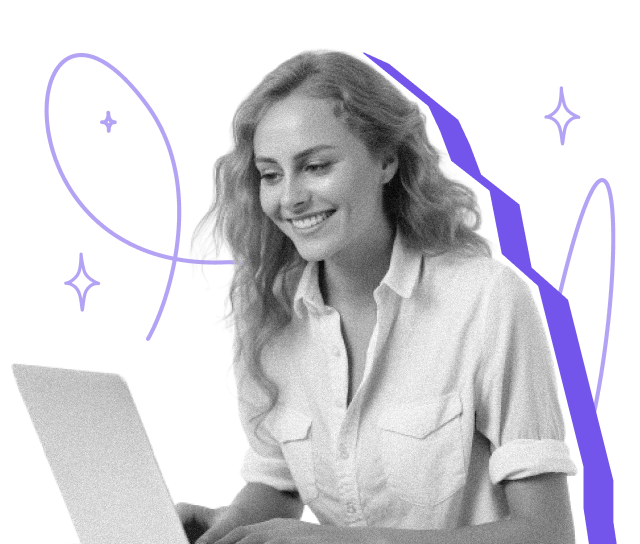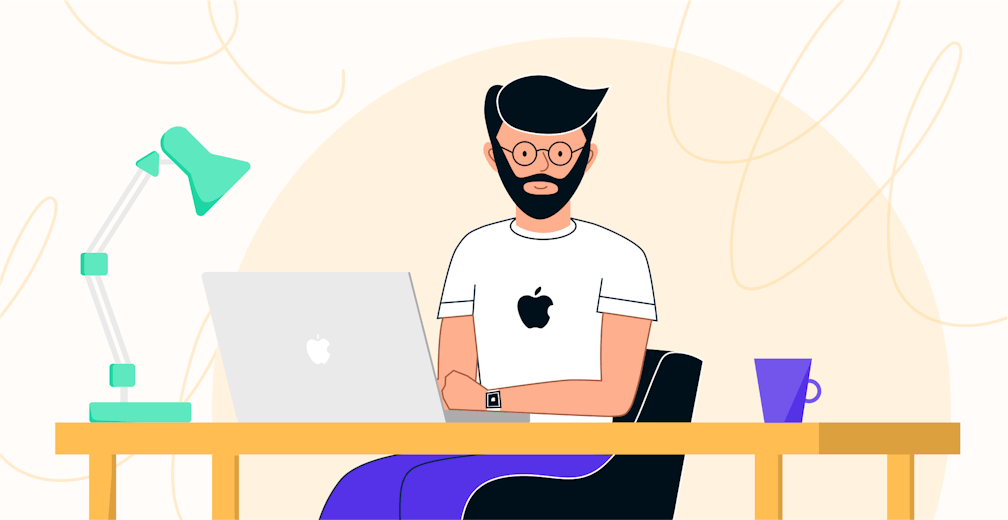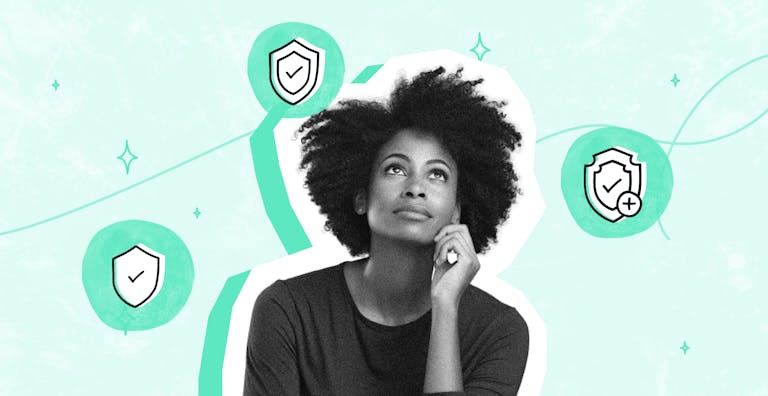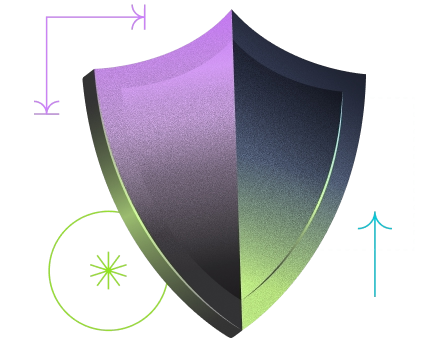With over 7.3 million Macs sold worldwide in 2020, Apple's computers are gradually becoming all-pervasive in the IT world.
As you already know, signing a contract online on a Mac or PC is child's play.
However, for those of you who own a Mac, it's an obvious question: are electronic signatures also valid on Macs?
The answer's coming up in this article! 👇
Creating your signature on a Mac
Our Mac computers come with software that the US company's engineers have simply called "Preview". This software is your gateway to creating your own signature on a Mac. Paired with the trackpad, it even lets you draw your signature. Ah, technology...
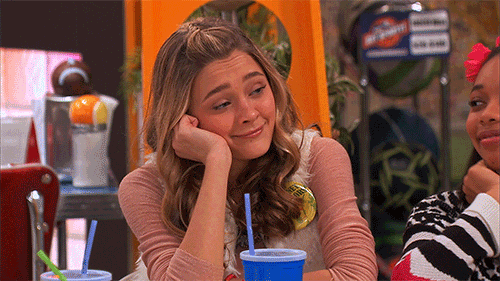
How to create a signature on a Mac
Let's stop beating around the bush and get down to business: how to create a signature on a Mac:
1- Download the pdf document that you want to sign
2- Open the Preview app. If you can't see the Preview app, you can find it in the "Applications" menu. You can access it via the Launchpad or the Finder

Note that if your document is in "Word for Mac" format, we recommend exporting the Word document as a PDF document.
3 - Once your PDF is open using the "Preview" Mac app, click "show Markup toolbar", then the "Sign" button.
Drawing your signature on a Mac
After clicking "sign", you'll be shown two options.
- If you have a trackpad (the large grey touch rectangle that your hand rests on nonchalantly), you can quite simply create your signature using the trackpad and your fingers.
- The other solution is to use your webcam. Sign on a piece of paper, directly show the webcam the signature that you wrote on the piece of paper and the algorithm replicates the signature for you.
To finish the procedure, click "sign". Your signature will be automatically placed in your Mac document.
You can find your Mac signature at any time and for any PDF document by going to "tools", "markup", "signature" and clicking your signature.
Signing on a Mac: the snag
If you're a regular reader of this blog, you'll already know that there's a legal framework for electronic signatures called eIDAS, which gives them legal value.
Unfortunately, signing on a Mac in this way doesn't provide any legal guarantee.
The signature that you place in your document is merely a signature image, i.e. a reproduction of your personal signature. Although signing on a Mac is easy and very fast, there are many drawbacks:
- Inability to prove the signatory's identity: Anybody could have used your trackpad to draw any old squiggle and put it on the document.
- There's no guarantee that the document hasn't been altered after signing: The document you signed using the Mac signature may very well have been altered after you signed.
In reality, the only thing that signing on a Mac allows you to do is place an image of your signature. As Pauline explained very well in her article, the signature images are invalid. Sorry to burst your bubble, but this means that signing on a Mac in this way isn't a very good idea.

Signing on a Mac with Yousign (Youtrust)
The good news is that there's a solution to your problem.
Electronic signatures are the only secure, fast and easy alternative for signing all your documents on a Mac.
It couldn't be any easier:
- Once you've received your electronic signature request by email, click the link.
- Read the document.
- Sign it.
- You'll receive an OTP code by SMS to confirm your identity. Enter this code in the field provided.
- And it's signed!
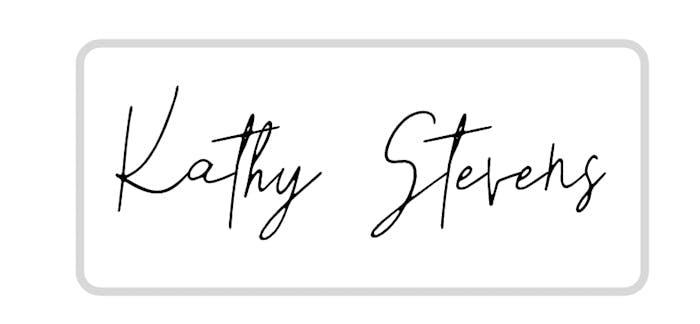
Thanks to Yousign and electronic signatures, your signature is completely secure and legal. The OTP code you are sent confirms that the signature is connected with its signatory and that the document was not able to be altered after being signed.
Try electronic signature for free for 14 days
We chose Yousign (Youtrust) for three reasons: the prices are affordable, it's very easy to use for us and our merchants, and the SMS verification process is extremely fast.
Start using digital signature
with a 14-day free trial!