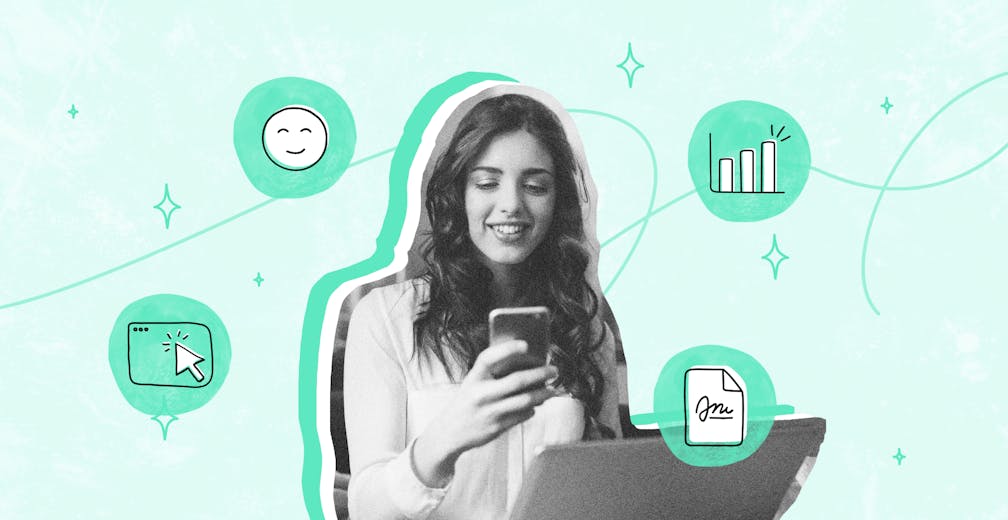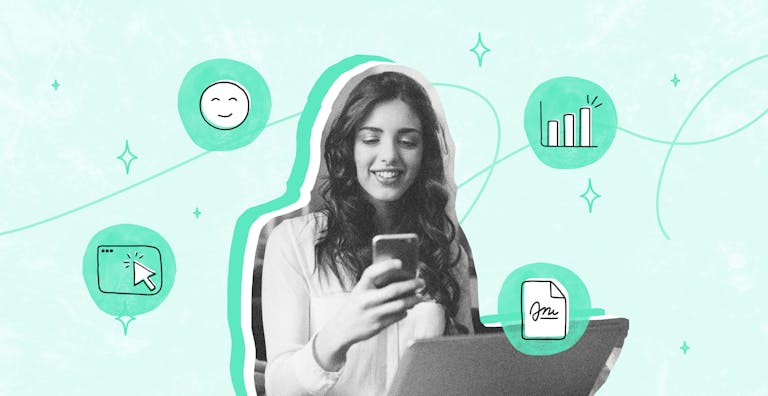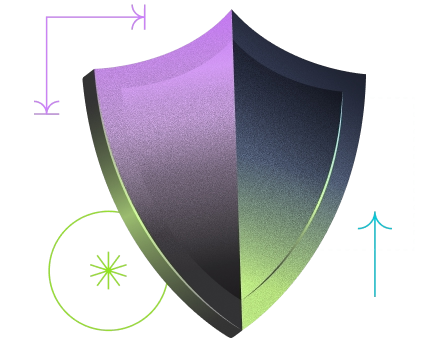Printing, signing, scanning, and emailing documents is not only time-consuming — it's outdated. In today’s digital world, there’s a faster, more secure, and legally valid way to handle paperwork: electronic signatures.
Whether you're working remotely, closing a contract, or approving internal documents, the ability to sign PDFs online saves valuable time and ensures full legal compliance. Tools like Yousign make it easy to upload, sign, and share documents in just a few clicks — all while meeting European eIDAS standards and international regulations.
In this article, you’ll learn how to e-sign a document step by step, understand the legal validity behind eSignatures, and explore the benefits of using Yousign to streamline your signing processes. Whether you're new to e-signatures or looking to upgrade your current solution, this guide has you covered.
What Is an Electronic Signature?
An electronic signature, or eSignature, is a digital method of approving or agreeing to the content of a document — without needing to print or sign it by hand. It has the same legal effect as a handwritten signature, as long as it complies with relevant regulations.
Common Types of Electronic Signatures
Electronic signatures can take various forms, including:
- Typed name at the bottom of an email or form
- Scanned image of a handwritten signature
- Click-to-sign buttons or checkboxes
- Drawn signatures using a finger or stylus on a touchscreen
- Signatures generated via eSignature platforms like Yousign
These options allow users to sign PDFs and documents online quickly and securely, adapting to various business needs.
Good to know:
Not all electronic signatures are the same in the eyes of the law. Some are considered more secure and legally robust than others, depending on how they’re created and verified.
Legal Recognition of eSignatures
In many countries, electronic signatures are legally valid and enforceable, provided they meet certain criteria. Here's a quick overview:
Region | Legal Framework | Recognised eSignature Types |
|---|---|---|
European Union | eIDAS Regulation (EU No. 910/2014) | SES, AES, QES |
United States | ESIGN Act & UETA | All types (with intent & consent) |
Global | UNCITRAL Model Law (many countries) | Varies by country |
Under the eIDAS Regulation, there are three levels of eSignatures:
- Simple Electronic Signature (SES) – basic level, sufficient for many use cases
- Advanced Electronic Signature (AES) – linked to the signer and capable of detecting tampering
- Qualified Electronic Signature (QES) – the highest level, equivalent to a handwritten signature under EU law
Important:
Yousign supports both Advanced and Qualified Electronic Signatures, ensuring legal compliance across the EU and in countries recognizing international standards.
Try electronic signature for free for 14 days
How to Sign PDFs Online Step by Step With Yousign
Signing a PDF online is fast and easy with a trusted eSignature solution like Yousign. Here’s a step-by-step guide to help you sign your documents securely and in full legal compliance.
1. Upload Your Document
To begin, simply upload the document you want to sign — most commonly a PDF file. Yousign supports other formats too, such as Word and Excel.
- Go to the Yousign dashboard
- Click on "New request" or "Add document"
- Upload your file from your computer or drag and drop it into the interface
Your document is now ready for signature placement.
2. Add Your Signature
Once your document is uploaded, you can add your signature in a few clicks. Yousign offers several ways to personalise your signature:
- Draw your signature directly with your mouse or touchscreen
- Type your name, then choose from several signature styles
- Upload a scanned signature image if you prefer a handwritten look
- Add initials or text elements where needed
You can drag and drop the signature field to the exact location on the document. You can also define the order of signers, add multiple signatories, or include additional fields like dates and checkboxes.
3. Finalise and Share the Document
After placing your signature:
- Review the document for accuracy
- Click "Send for signature" to notify other parties
- Yousign will guide each recipient through the signing process
Once all parties have signed:
- Download a certified copy of the signed document
- Share it securely via email or direct link
- Access a full audit trail for legal verification
Note:
Every document signed with Yousign is timestamped, encrypted, and comes with a signature certificate to ensure file integrity and signer authentication.
Benefits of Using Yousign for E-Signing Documents
Choosing Yousign to e-sign documents online comes with several advantages in terms of speed, security, and legal reliability.
Fast and Efficient Signing Process
With Yousign, you can sign PDFs online in just a few clicks, eliminating the need for printing, scanning, or mailing. This saves time and accelerates business workflows.
Simple and Intuitive Interface
Yousign’s platform is designed for all users — no technical expertise required:
- Clean, user-friendly interface
- Easy drag-and-drop signature placement
- Step-by-step guidance throughout the process
Strong Security Standards
Electronic signatures are only effective if they are secure. Yousign uses:
- End-to-end encryption for all documents
- Secure authentication methods for signers
- Tamper-proof certificates and timestamping
All signed documents are archived and accessible with a full audit trail.
Legal Compliance Across Europe and Beyond
Yousign is fully compliant with:
- The eIDAS Regulation in the European Union
- International standards for electronic signatures
- Requirements for Advanced (AES) and Qualified (QES) signatures
This means your documents are legally valid across the EU and in many other countries.
Flexible Plans and Free Trial
Whether you need to sign one contract or manage hundreds of approvals, Yousign offers:
- Scalable plans for businesses of all sizes
- A 14-day free trial to test the platform before committing
Try Yousign for free and see how it simplifies your signing process
Legal Validity and Security of Electronic Signatures
For an electronic signature to be accepted in a legal context, it must meet specific criteria regarding authenticity, integrity, and security. With Yousign, every document signed online is legally binding and complies with the highest regulatory standards.
Legal Frameworks Recognising eSignatures
Electronic signatures are recognised as valid and enforceable by most jurisdictions, provided they meet the conditions defined by law. Below are the main regulatory frameworks:
Region | Legal Framework | Recognition Status |
|---|---|---|
European Union | eIDAS Regulation (EU No. 910/2014) | Fully recognised and standardised |
United States | ESIGN Act and UETA | Fully recognised |
International | UNCITRAL Model Law (adopted widely) | Varies by country |
Under these frameworks, the following elements are essential for a valid electronic signature:
- Clear intent to sign
- Consent of all parties involved
- Reliable identification of the signer
- Integrity of the signed document
Note:
Yousign meets all these requirements and supports Advanced and Qualified Electronic Signatures, as defined by the eIDAS regulation.
Advanced and Qualified Electronic Signatures
The eIDAS Regulation distinguishes between three levels of electronic signatures:
- Simple Electronic Signature (SES) – Basic level, suitable for low-risk agreements
- Advanced Electronic Signature (AES) – Tied to the identity of the signer and tamper-evident
- Qualified Electronic Signature (QES) – Highest level of security, legally equivalent to a handwritten signature
Yousign offers both AES and QES, giving businesses the flexibility to choose the appropriate level of assurance based on the type of document.
Ensuring Security and Document Integrity
Yousign integrates advanced security protocols to protect your documents and ensure their legal value:
- End-to-end encryption to prevent data interception
- Multi-factor authentication for signer verification
- Automatic timestamping to prove when the document was signed
- Audit trail including signer identity, IP address, and actions performed
These measures ensure that the signature cannot be altered after signing, and that each action is traceable and legally verifiable.
Important:
A properly executed electronic signature is legally binding in court, provided the platform used (like Yousign) meets the necessary technical and legal standards.
Best Practices for E-Signing Documents Online
To ensure that your electronic signatures are both legally valid and operationally efficient, it’s essential to follow a set of best practices. These guidelines will help your organisation stay compliant, secure, and productive when signing documents online.
1. Choose the Right Type of Electronic Signature
Not all documents require the same level of security. Depending on the sensitivity of the transaction or the legal requirements in your region, you may need a different type of signature:
- SES (Simple Electronic Signature) – Suitable for low-risk agreements such as internal approvals or NDAs
- AES (Advanced Electronic Signature) – Ideal for most business contracts where identity and integrity are important
- QES (Qualified Electronic Signature) – Required for high-risk or regulated documents such as financial, HR, or legal records in some jurisdictions
When in doubt, opt for AES or QES to ensure maximum legal protection — both are supported by Yousign.
2. Use a Compliant and Certified eSignature Platform
To guarantee legal validity, always use a certified solution that complies with the relevant regulations (e.g. eIDAS, ESIGN, UETA, UNCITRAL).
A compliant platform like Yousign ensures:
- Signature authentication
- Secure document handling
- Audit trails and time-stamping
- Full alignment with European and international legal standards
3. Train Your Team on eSignature Processes
Efficient adoption of electronic signatures depends on how well your team understands the process. Make sure to:
- Provide clear documentation and training
- Define internal workflows for sending and signing documents
- Assign signing roles and responsibilities across departments
This helps reduce errors, delays, and unnecessary manual work.
4. Maintain a Clear and Secure Audit Trail
Always keep records of:
- Who signed the document
- When and where it was signed
- The method used for signature verification
- Any modifications to the document before signing
Yousign provides an automatic and legally compliant audit trail for every transaction, which can be used as legal evidence if needed.
Conclusion
Electronic signatures have replaced printing, scanning, and mailing — for good reason. Today, signing a document can be done in minutes, from anywhere, with complete legal assurance.
By using a trusted solution like Yousign, you benefit from:
- Speed – sign documents instantly
- Security – protect sensitive data with strong encryption
- Simplicity – user-friendly workflows and signature tools
- Compliance – full alignment with eIDAS and international standards
Whether you're closing deals, onboarding new hires, or handling internal approvals, digital signatures help you save time, reduce errors, and stay compliant.
Ready to Sign Documents Online?
Start your 14-day free trial
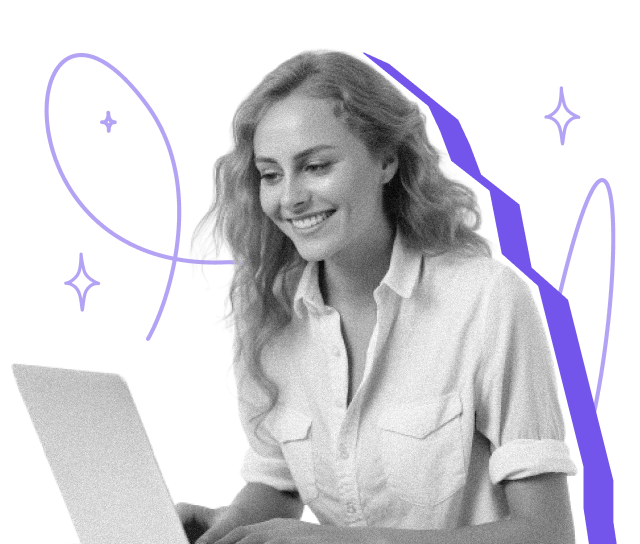
Frequently Asked Questions (FAQ)
Are electronic signatures legal?
Yes, electronic signatures are legally valid in most countries, including across the European Union (under the eIDAS Regulation), the United States (ESIGN Act), and many other jurisdictions. When using a compliant provider like Yousign, your signatures are recognised as binding and enforceable.
How do I add a signature to a PDF online?
To sign a PDF online:
- Upload your document to an eSignature platform like Yousign
- Place your signature using a drawing, typed text, or uploaded image
- Finalise and send the document
- Download your signed, certified copy
No printing or scanning needed.
Is it safe to sign documents online?
Yes — provided you use a secure, certified platform. Yousign uses end-to-end encryption, secure authentication, and audit trails to protect every document you sign.
Can I add initials or custom text to a document?
Absolutely. Yousign allows you to insert initials, signature fields, dates, and custom text fields directly into the document. You can also assign these to specific signers if needed.
How do I securely share a signed document?
Once a document is signed, you can share it securely via encrypted email, a private link, or by downloading the certified file directly from your Yousign dashboard. Each document includes a signature certificate and legal audit trail.